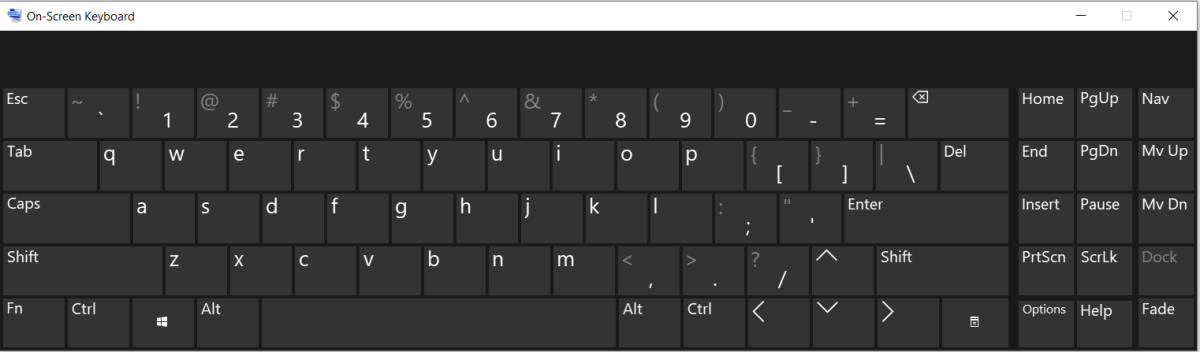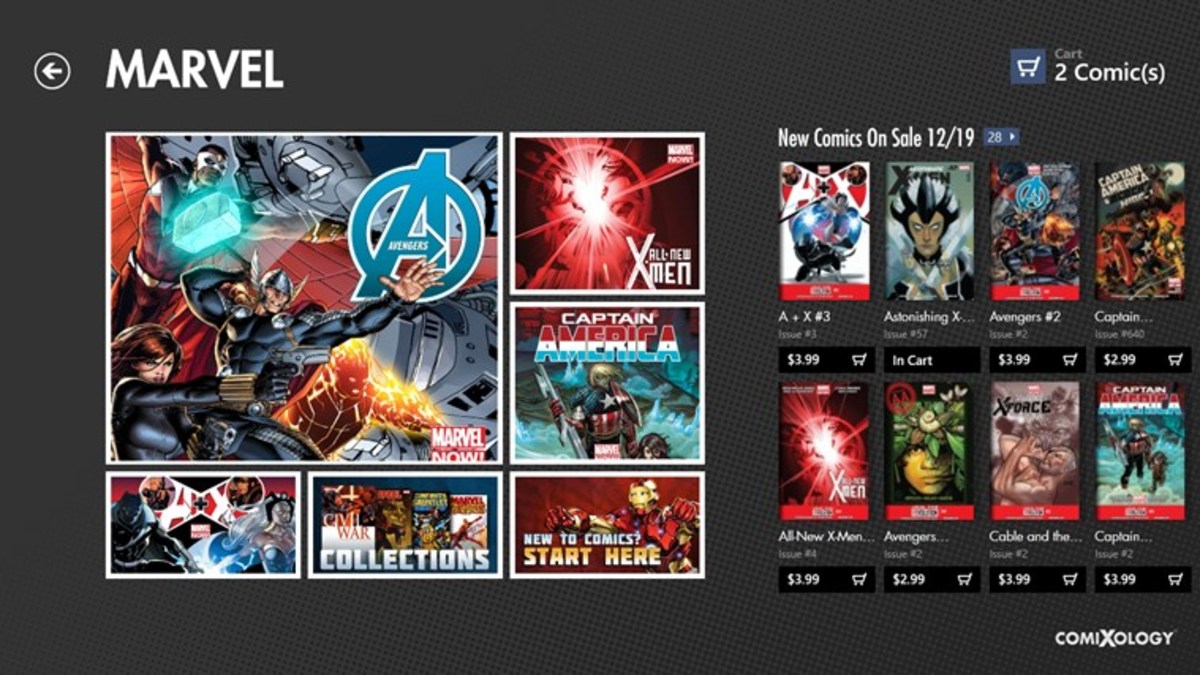- HubPages»
- Technology»
- Computers & Software»
- Operating Systems»
- Windows
How to install windows 7 step by step guide
Installing an operating system was always a headache up to recent times. The issue gets more complex if you are trying to install one operating system along with another operating system as a dual boot. But with the arrival of windows 7 installing an operating system, became simple. Now you can install windows 7 through easy steps. Here I am sharing step by step guide on how to install windows 7
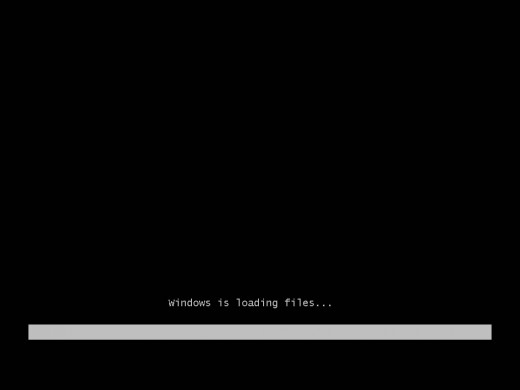
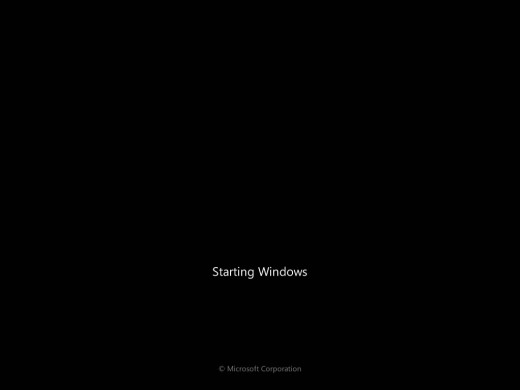
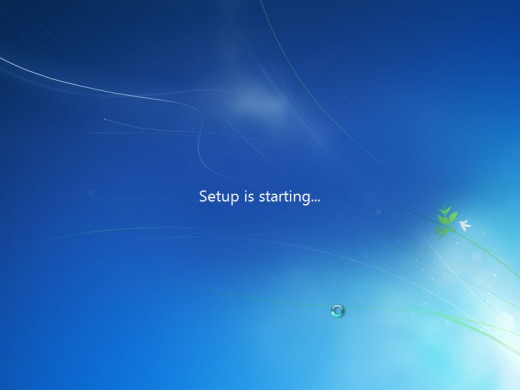
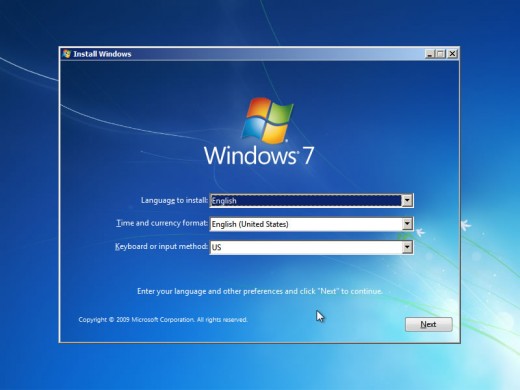
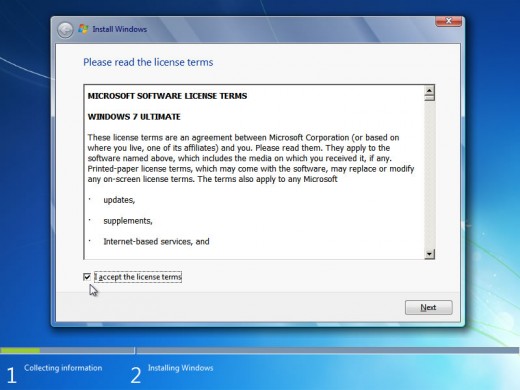
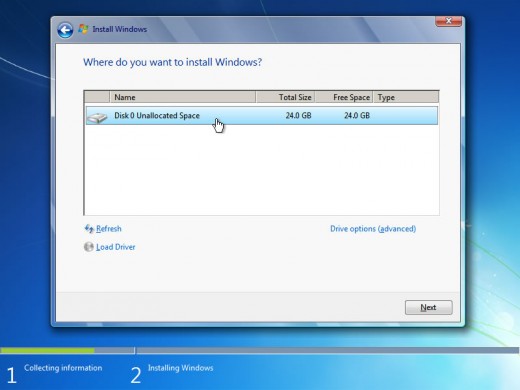

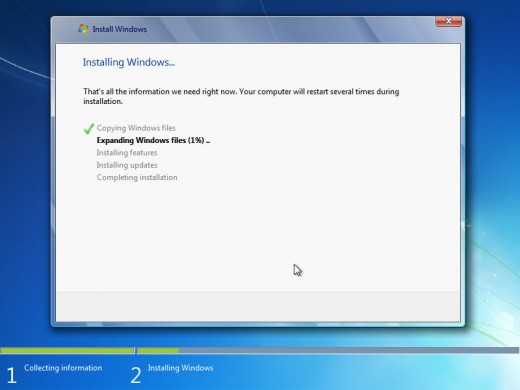
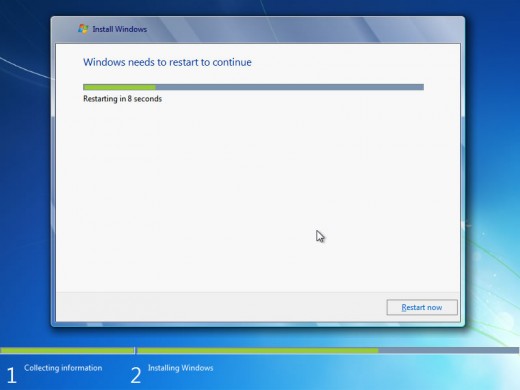
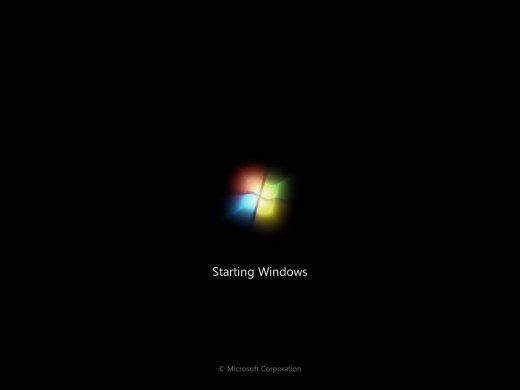
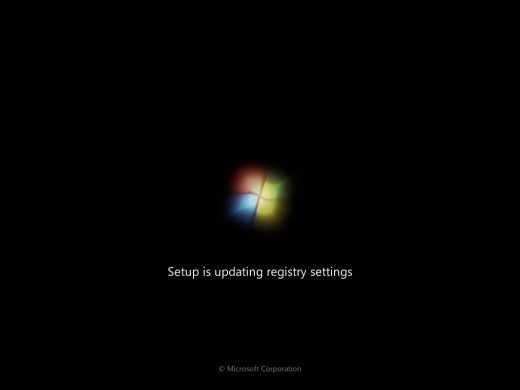
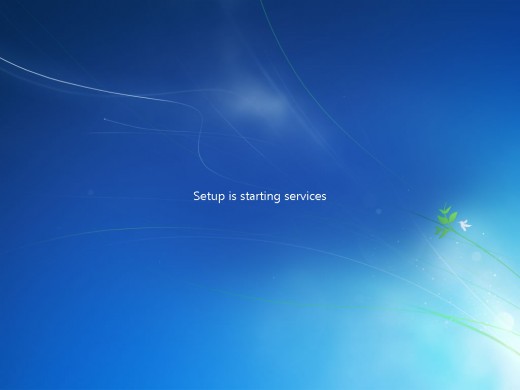
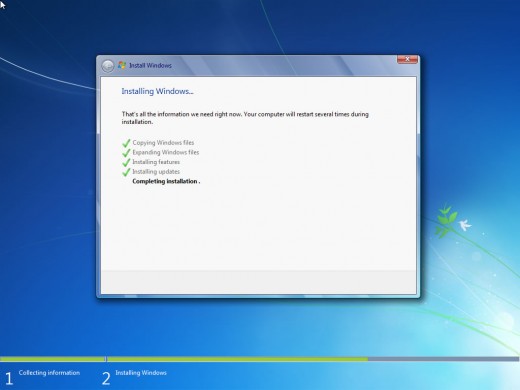
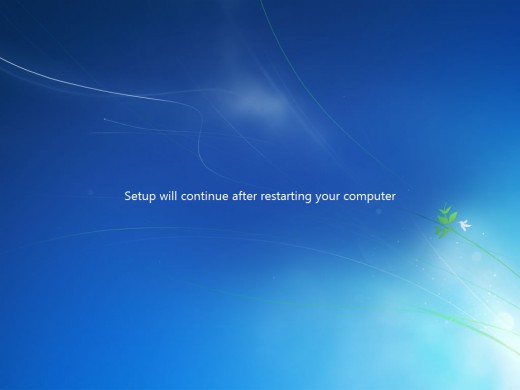
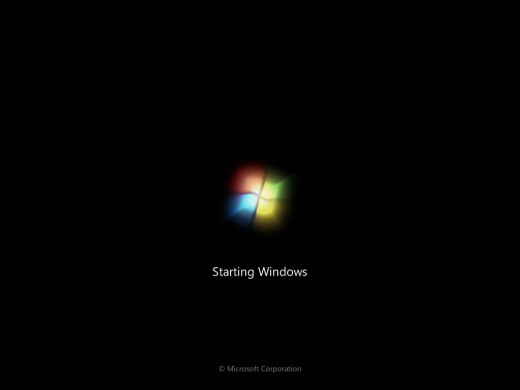
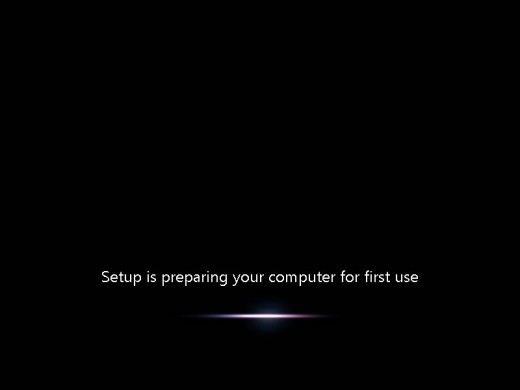
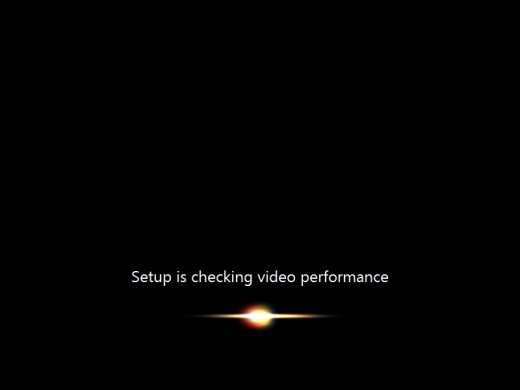
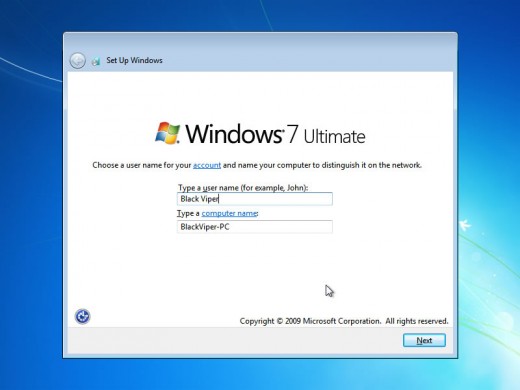
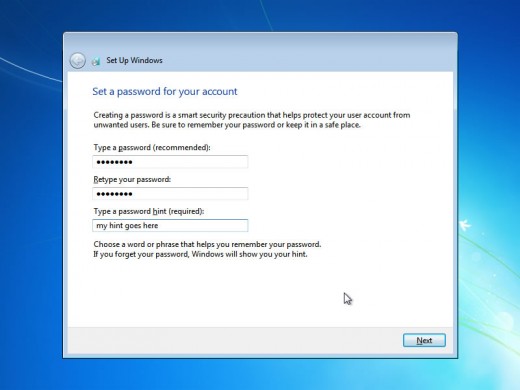
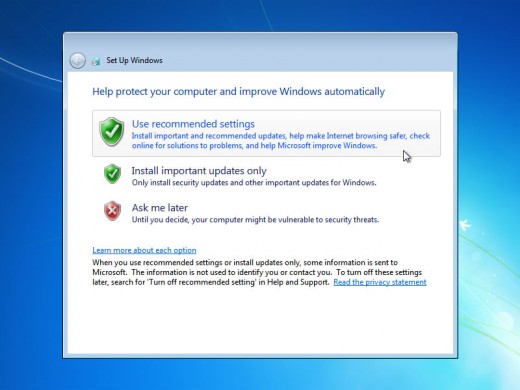
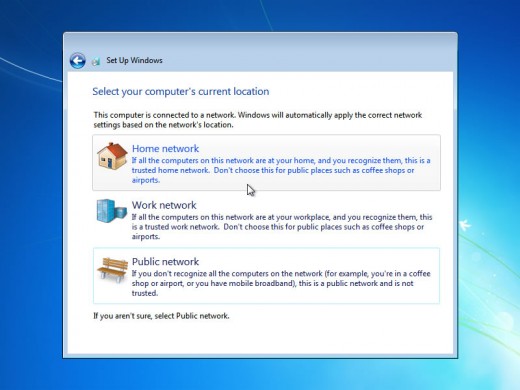
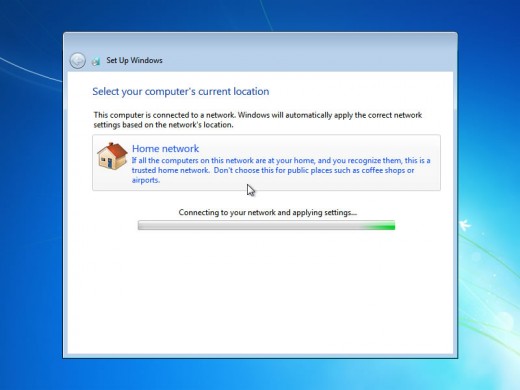
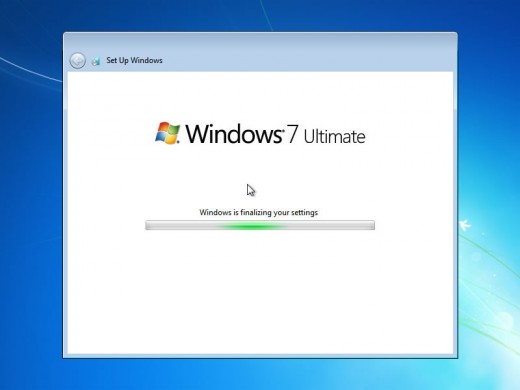
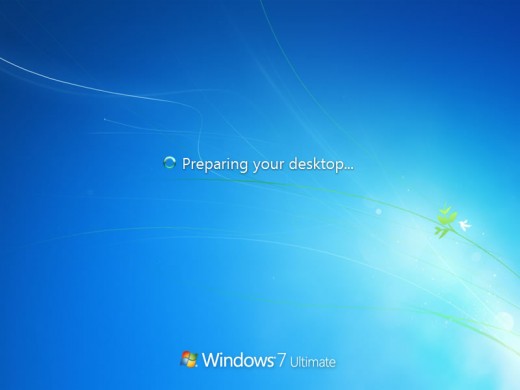
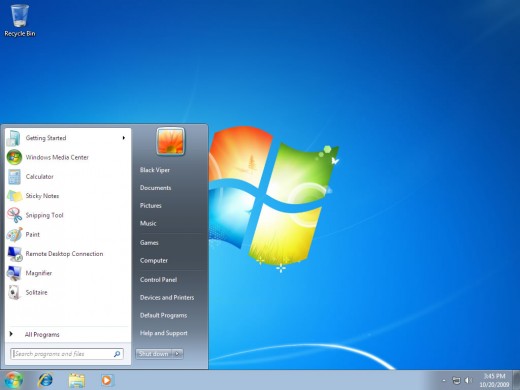
Read more on
- How to solve compatibility problem in Windows 7 usin...
With the arrival of Windows 7 windows has made it`s mark on the software industry more strong which was faded by the failure of Windows vista to meet expectations. But now another problem comes in, Windows 7... - How to install Windows 7 from a USB drive
Easy steps to install windows 7 from USB drive. This can be used in installing any OS