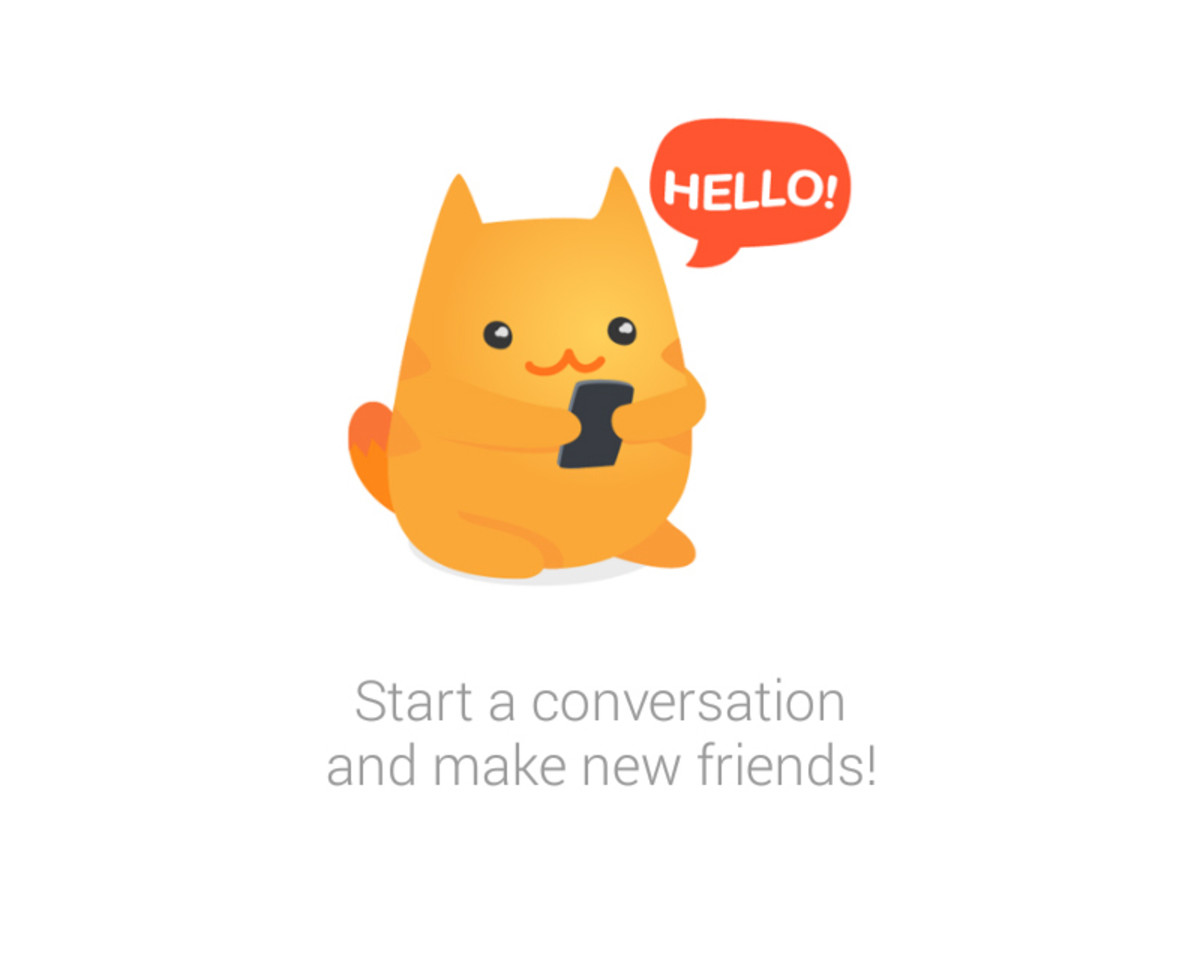How to share data card (USB modem) internet with laptops, smartphones etc?

Now many people are looking for USB modem or data card type internet connectivity options. It offers portability compared to the wired internet connections. Tata photon, Reliance data card, BSNL EVDO, 3G data cards of other providers etc are examples of such connectivity. The prices of such connection is also coming down. But the only problem with these devices is that you need to share the internet to use in more devices. Sharing of such an internet connection is a bit tricky compared to wired connections.
Why Sharing?
As broadband internet connectivity is still very costly, sharing is a good idea. Also in many cases, you want to share your internet with your own home devices like laptops, internet TV, tablets, smartphones with wi-fi support etc. This sharing can be achieved in two ways.
Sharing USB based data card with a wi-fi modem
Now new models of wi-fi modem supporting USB data card internet sharing are available in market. These models are available from cost Rs.1400 to above. There are even models of modem in which you can use two USB modems simultaneously. In these models you can use the bandwidth of both the modems at the same time.
The main advantage of sharing USB modem internet in this way is that, there is no need to keep any device active to access internet in other devices. All devices can connect to this modem independently. So if you are using many devices (more than 3) to connect to internet, it is better to go for this option. Obviously in this method of sharing the cost of modem will come. View a list of modems with USB datacard support. This list is very small only. Most of the modems with USB port supports USB datacards also.
Another one advantage of going for wi-fi modem method is that it enables home networking. Many devices at your home can transfer files in between through the Wi-Fi modem. Also if you connect external hard disk to this modem, files in this data storage device also can be accessed by other devices. For example from your tablet or smart phone you can watch videos and movies stored in external hard disk.
Sharing USB modem internet by plugging the device to one laptop or desktop (Sharing over a wireless network)
This is a method that requires no additional devices. You can simply share USB modem internet over wi-fi in your laptop. First plug the USB device to your laptop and do the normal procedure that you do to get internet in your laptop (like launching USB modem software). Once internet connection is working fine, open network and sharing center. You can open this from the network connectivity symbol in the system tray near battery usage symbol. Or you can open this in the path. Start -> Control Panel -> Network and sharing center
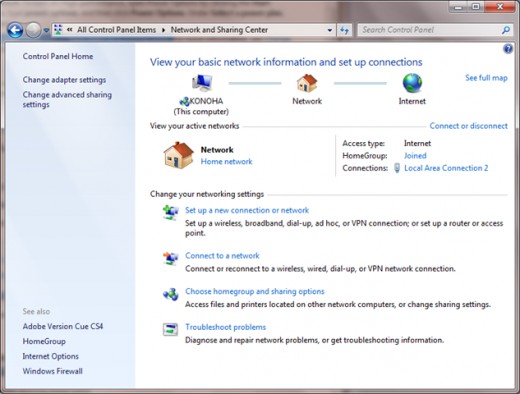
From here the way splits into two. In some computers (based on your wireless adapter driver software), while creating a new Ad-Hoc network itself there will be an option 'Turn on internet connection sharing'. If you have this option while creating new 'Ad-Hoc netowrk ' from 'Setup a new connection or network' link in the above displayed page, you are the luckiest.
If you have the above specified option.
First create an 'Ad-Hoc network. It will be easy you just have to give a network name, password etc. And just have to click next some time. In the step just before finish, there will be an option 'Turn on Internet connection sharing' as displayed below. (Provided you have already connected the internet connection that you want to share in the computer). You just have to turn on this option by clicking on the option.
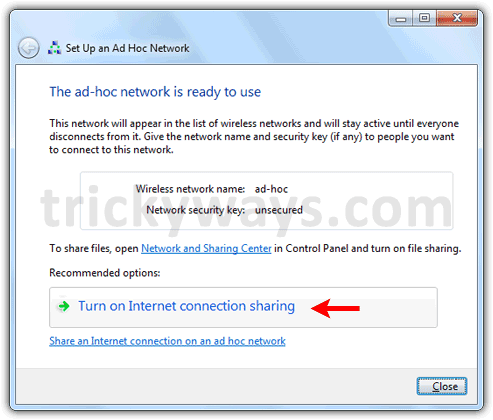
IF you do not have the option showed above, procedure is a little bit longer.
In network and sharing center, in the left side there is Change adapter settings link. On clicking that you will get a page as show below. Here you can see the connections that you are using. Right click on the icon of the connection that you want to share, and select properties.
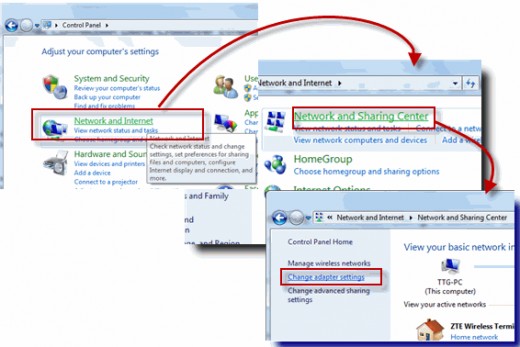
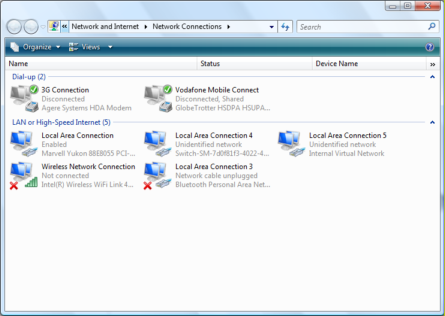
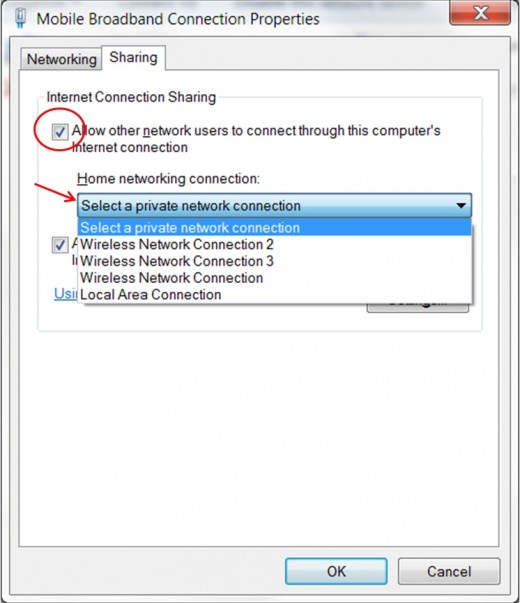
In the properties window, select sharing tab. In the tab check the check box, "allow other network users to connect through this computer's internet connection".
Then select a network from the drop list of network connections that you have created. Here if you do not have one connection already created, you have to create one home network. That is very easy. Just click on the setup a new connection or network option in network and sharing center. In the type of connection that you want to create, select a wireless connection. After the successful creation of network go to the sharing tab again and select the network from the drop list